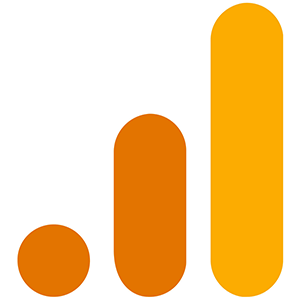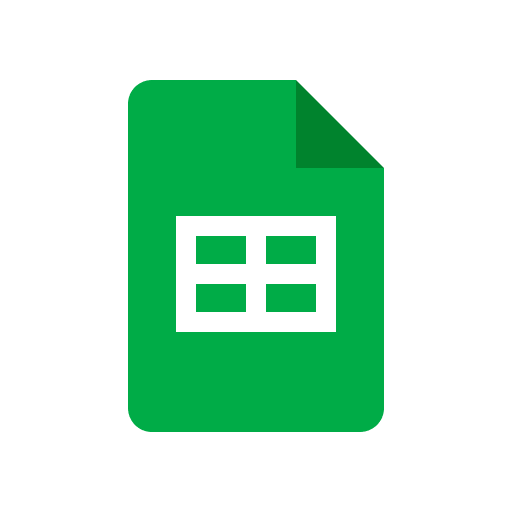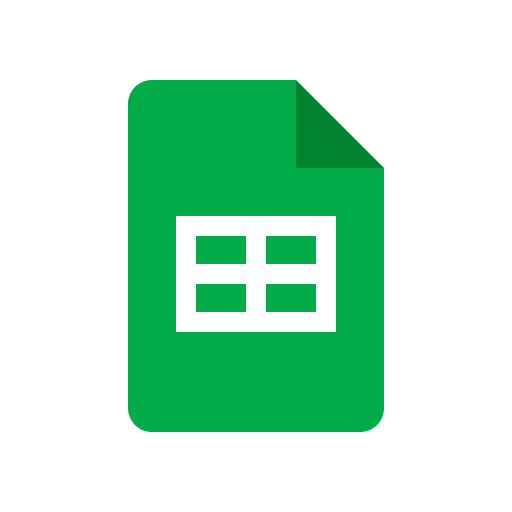How to delete a Google Analytics Account
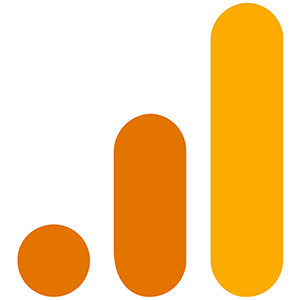
Suppose you never use the account or no longer need any of the data. In that case, it's easy to delete the Google Analytics account and remove it from underneath your google account.
First, you'll want to go to Google Analytics and log in to your account. After you have logged in, select your property at the top left of the screen.

Now select Admin at the bottom left of your screen.
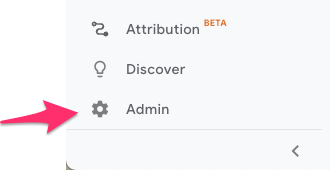
Selecting Admin will open the admin settings for your accounts.
You'll need to ensure you still have the correct account selected before attempting to delete any google analytics accounts.
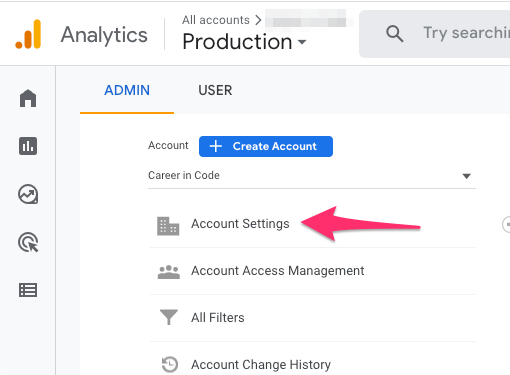
Once you're positive you've selected the correct account, select Account Settings.
This will open the account settings for that specific Google Analytics account.
- Confirm that your
Account Nameis correct. - Select
Move to Trash Can
This will open a confirmation page where you'll finalize the deletion of the account. Read through the text before deleting the account. Once you've read through the confirmation text, select Trash account.
This will place the Google Analytics account in your Trash Can and automatically delete it after a certain period of time.
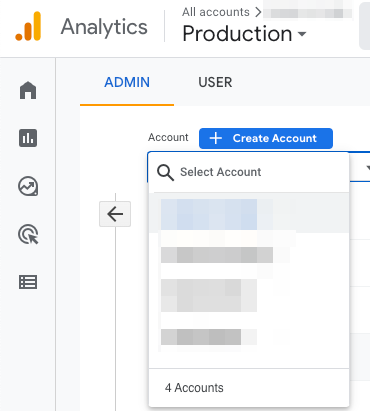
Now that you've moved your account to the trash can, you can see that the specific account's name has a line through it, meaning you've completed all of the steps.
Any accounts you've put through this process should now be pending deletion in the trash can and will no longer show after a while.