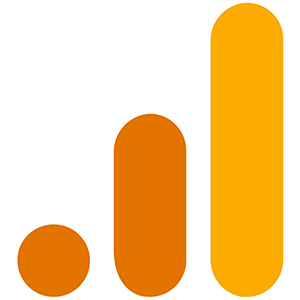How to add a Google Analytics account
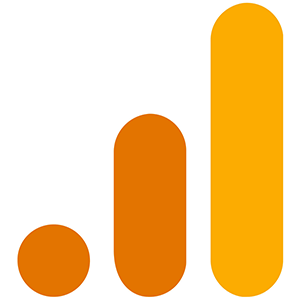
Adding a new Google Analytics account is a reasonably straightforward process.
Login to your Google Analytics account
The first step is to log in to your Google Analytics account. Once you've logged in, you can start adding your new account.
Go to admin settings.
You will see your admin settings at the bottom left of the screen (next to a gear icon).
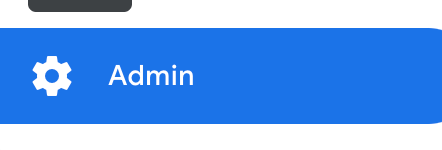
Select the gear icon to open your admin settings.
Create Account
Once your Admin settings are open, select Create Account.
- Provide an Account name
- Adjust Account Data Sharing Settings
- Select Next
- Add a Property name
Account name
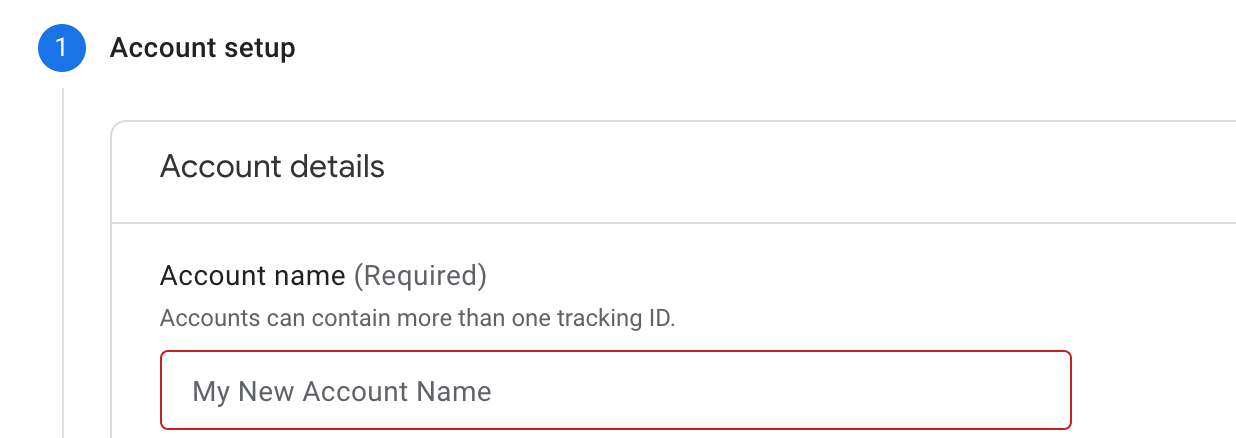
Give your account a new name. Name it something unique that makes it easy to identify when you need to refer back to it.
Adjust Account Data Sharing Settings
We like to leave these settings alone and use the defaults.
Property name
You will have properties for things like your website, maybe a mobile application, etc.
If it's a website, go ahead and name it exactly what your domain name will be—for example, mywebsite.com.
Adjust your timezone and currency as necessary.
Select next.
Enter your business information
You'll need to add your business size and your intention for using Google Analytics. Then, select all that apply to your business.
When you're done selecting everything, select the create button.
A Terms of Service Agreement will pop up. Accept the terms.
Your account has been completed.
Once you've finished the above steps, your account should be created.
You'll see it listed at the top left of your screen.